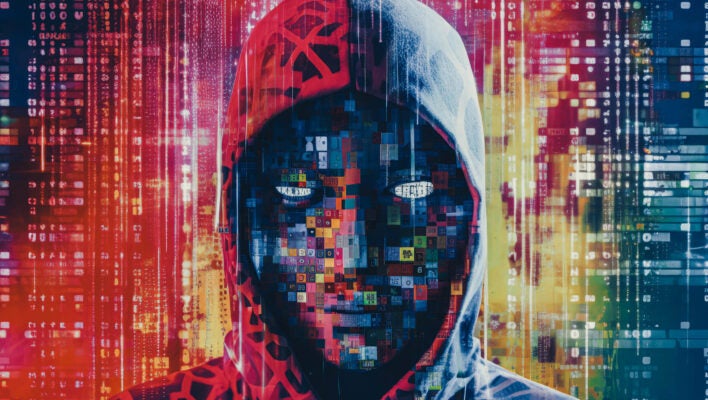If your go-to WiFi fix is to restart it and hope for the best, you’re in familiar territory.
Nothing kills a Zoom call or movie night faster than a spinning wheel. If you find yourself asking, “Why is my WiFi so slow?” you’re not alone. The good news is that most fixes are simple, and they work for both homes and offices. Start at the top, work your way down, and you will usually find the culprit.
1. Check your speed and your plan
Run a quick test on fast.com. Compare your results to your plan. If you pay for 500 Mbps and see only 50, the issue might be with your provider.
Pro tip: Pause any big downloads or streaming during the test. Try it twice: once wired (plug directly into your modem or router) and once on WiFi. This tells you if the problem is the WiFi signal or the internet connection itself.
2. Restart your modem and router
Sometimes slow speeds aren’t your WiFi at all. They’re coming from the internet feed. Try the classic fix: restart the modem and router.
If the problem sticks around for more than a few hours, call your provider with your test results so they can check for issues on their end.
3. Find a better spot for your router or access points
Placement matters more than people think. WiFi likes open space, not closets or corners behind metal shelves. Put it in a central, open spot a few feet off the floor.
At Home: Keep it away from microwaves and baby monitors.
At Work: Place access points near where people use devices—conference rooms, workstations, and break areas.
4. Tame device overload
Everything wants WiFi now—TVs, doorbells, cameras, printers, phones, even that smart toaster you didn’t really need (no judgement). Each one takes a slice of your bandwidth, and together they can slow things to a crawl.
At Home: Put smart home gadgets, cameras, and speakers on a guest network so they’re not competing with your work calls or streaming.
At Work: Use a VLAN (Virtual Local Area Network) to give guest WiFi, VoIP phones, and staff devices their own lanes. It keeps traffic moving smoothly. It’s also worth scheduling big backups overnight when usage is low.
5. Beat interference and noisy channels
In apartments, neighborhoods, or office buildings, WiFi signals can clash.
Let your router handle channel selection automatically if it has that feature. If not, try switching to a less crowded channel in your settings. If you have multiple access points, keep them spaced so their signals don’t overlap.
For better performance, connect smart devices to the 2.4 GHz band and keep laptops and phones on 5 or 6 GHz. You can usually change the band in your device’s WiFi settings by selecting the network name with 2.4 or 5/6 GHz in it.
6. Lock down freeloaders and bandwidth hogs
Old passwords linger longer than you think. If you’ve used the same WiFi password for years, it may still live on neighbors’ phones and forgotten devices that auto-connect.
At Home: Change your WiFi password and the router’s admin password. Turn off WPS (the one-button setup many routers have) and set security to WPA3 or WPA2. In your router app, check the device list and block anything you don’t recognize.
At Work: Audit connected devices regularly, rotate guest credentials on a schedule, and watch for unusual, constant uploads that hog bandwidth.
7. Retire old or underpowered gear
Routers and access points have a shelf life of about 3 to 5 years. As more devices connect, older gear can get jammed up like traffic at rush hour.
At Home: Upgrade to a WiFi 6 or 6E mesh system if you have dead zones. It’s faster, covers more space, and handles more devices.
At Work: Business-grade access points with a central controller keep updates, channel selection, and security running smoothly, even during busy times.
Still need help?
Still wondering “why is my WiFi so slow” after working through these? At this point, you’ve ruled out all the usual suspects, which makes a quick professional checkup the fastest path to a fix.
Martin Tech can optimize your WiFi at home or the office. Our friendly team handles site surveys, gear recommendations, installations, and training. Reach out for a free consultation!
Plugged In is your go-to blog for smart, simple tech advice from Martin Tech Solutions. Because technology should make life easier, not harder.